nxcEditor tutorial
簡介
The nxcEditor can be used to program a NXT robot with a Linux operating system (the NXC source code is highlighted). The program can optionally be run on the real robot or the nxcSimulator, which is integrated in the nxcEditor (the official NBC compiler is invoked from the nxcEditor). The nxcEditor (as well as the nxcSimulator) is designed for teaching programming to beginners.
官網:http://nxceditor.sourceforge.net/index.html
樂高機器人相信大家都玩過吧,你是不是在用Bricxcc寫呢?那nxcEditor又是什麼?總之也是一個可以拿來寫樂高機器人(NXT robot)裡面控制程式的開發工具,使用的語言是NXC,雖然最常見的開發工具是Window上的Bricxcc,但若想用Linux,那就要用nxcEditor,而且還可以不用安裝驅動程式,它也可以支援不只NXC一種語言,可以編譯,可以上傳,也可以跑模擬,好東西不用嗎?
複習:
NXT-> 可程式化的控制主機,樂高機器人的核心
NXC-> Not eXactly C,類似 C/C++的語法,支援所有樂高智慧型主機。
Bricxcc-> Bricx Command Center,簡稱BricxCC,是一個IDE,可用NXC來撰寫程式,僅Win可用
下載
1.去http://nxceditor.sourceforge.net/Downloads.html下載以下兩包
nxcEditor 0.4.7 (64 bit) <-有三個不同的選擇符合自己的
nbc and nexttool as zip-file (64 bit version from july 2013) <-有三個不同的選擇符合自己的
2.解壓縮得到三個檔案
3.打開terminal,先新增來源
$ sudo add-apt-repository ppa:gambas-team/gambas3
4.更新
$ sudo apt-get update
5.下載gambas3
$ sudo apt-get install gambas3
提示一:$ sudo dpkg --configure -a ,可用來繼續安裝,如果你在中途不正確跳出的話
提示二:setting up shared-mime-info (1.5-2ubuntu0.1) ... 卡住,可用ctrl+c跳過
6.把剛剛解好的兩個檔案nbc nexttool複製到/usr/local/bin/
$ sudo cp nbc nexttool /usr/local/bin/
7.進到/usr/local/bin/
$ cd /usr/local/bin/
8.設定為可執行權限,詳見https://zh.wikipedia.org/wiki/Chmod
$ sudo chmod +x nbc nexttool
9.編輯文件
$ sudo visudo
然後在最下面補上兩行
ALL ALL = NOPASSWD: /usr/local/bin/nbc
ALL ALL = NOPASSWD: /usr/local/bin/nexttool
crtl+x離開
y確定save
enter離開
10.把.gambas檔複製到你的工作區
$ cp nxcEditor_v0.4.7_64.gambas ~/Documents/nxc/
11.去你的工作區
$ cd Documents/nxc/
12.一樣把權限打開
$ sudo chmod +x nxcEditor_v0.4.7_64.gambas
13.恭喜你就載完了,可以用./來執行
$ ./nxcEditor_v0.4.7_64.gambas
使用
1.打開terminal,用./來執行
$ ./nxcEditor_v0.4.7_64.gambas
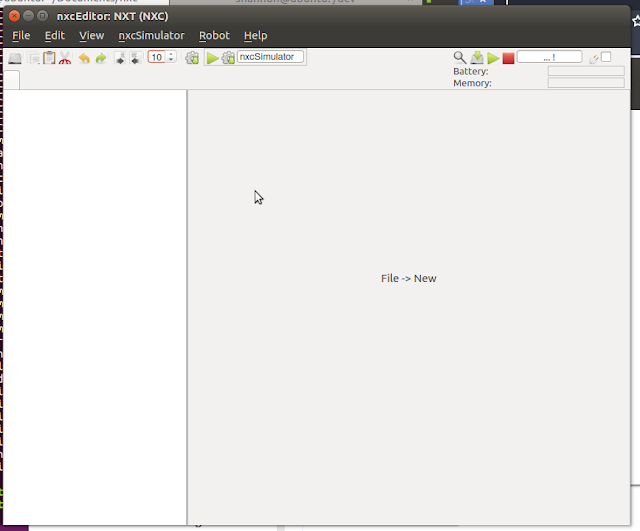
2.然後file->new一下檔案
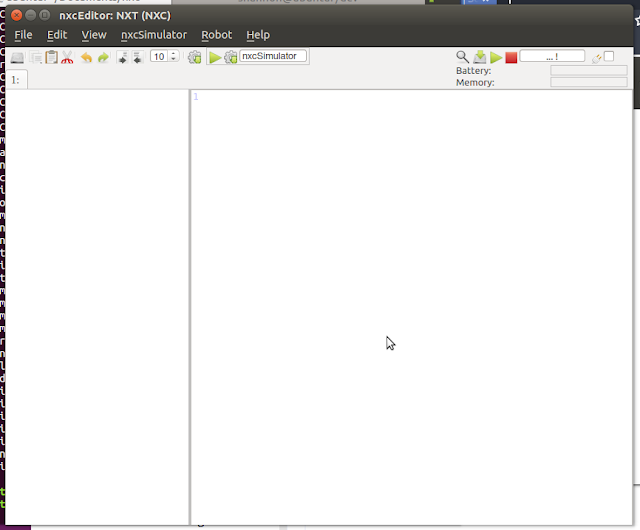
3.寫完程式後,你有這些可以選,有點冗,另外ctrl+s也可以儲存
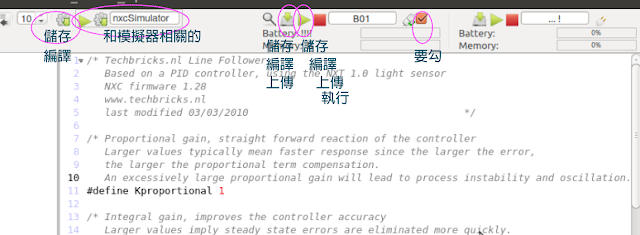
4.如果你機器有連上就可以直接傳進去機器裡
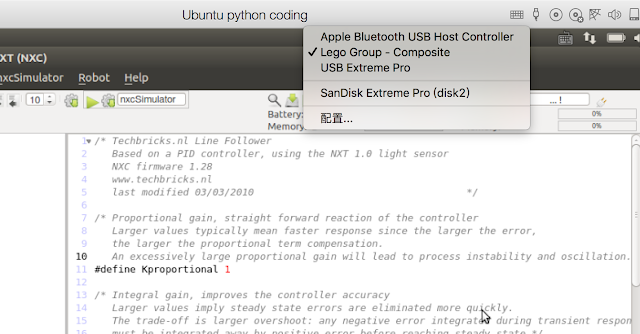
不過就算有連上這邊還是會顯示...!,不用理他沒差
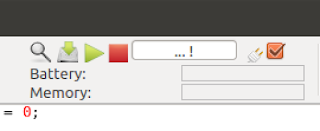
按下綠色箭頭播放鍵,就會存檔、編譯、上傳,傳成功NXT會發出逼一聲
編譯的過程中你的terminal也會跳訊息,編譯時會顯示...compiling!
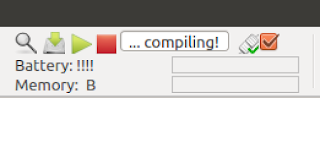
傳完則顯示B01
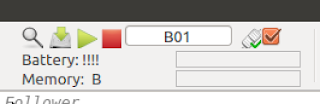
5.也可以開啟模擬器,這功能我沒試,就只是把它打開而已,不知道好不好用
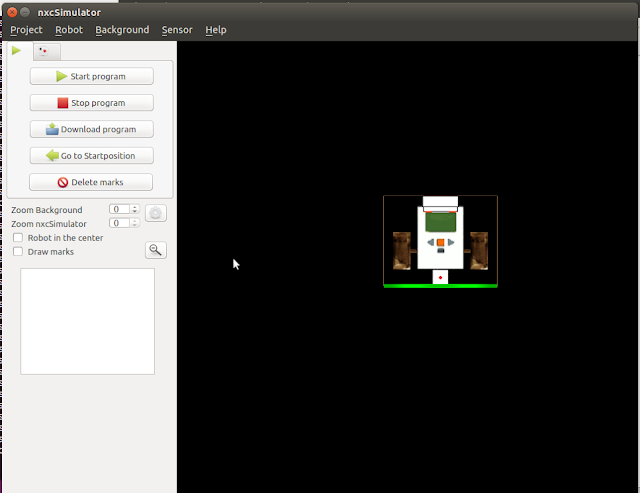
相關資源:
Bricx Command Center (Bricxcc) - only support Windows
https://sourceforge.net/projects/bricxcc/files/bricxcc/
Demo of simulation of line following - Linux: NXT programming and Simulation with NXC
https://www.youtube.com/watch?v=qKKbPIJuWZo
NxcEditor - Installation & Overview - ubuntu based
https://www.youtube.com/watch?v=qkQkNVtZIBo
Gambas簡介:
Gambas是一個物件導向的BASIC語言分支和一個附帶的IDE,能在Linux以及其他類Unix系統電腦作業系統中執行。它提供一個與Visual Basic相似的用戶體驗。Gambas被設計成為一個針對遷移到Linux平台上Visual Basic開發者的Visual Basic替代產品。
lego官方資源:
https://www.lego.com/en-us/mindstorms/downloads
How to install Gambas 3.9.0 in Ubuntu 16.04, 14.04:
http://ubuntuhandbook.org/index.php/2016/09/install-gambas-3-9-0-ubuntu-16-04-14-04/
Linux 指令歷史紀錄(History)的操作教學與範例
https://blog.gtwang.org/linux/mastering-linux-command-line-history/
$ history
nxcEditor and its step by step installation
http://blog.uiam.sk/nxceditor/



0 comments:
張貼留言
留言